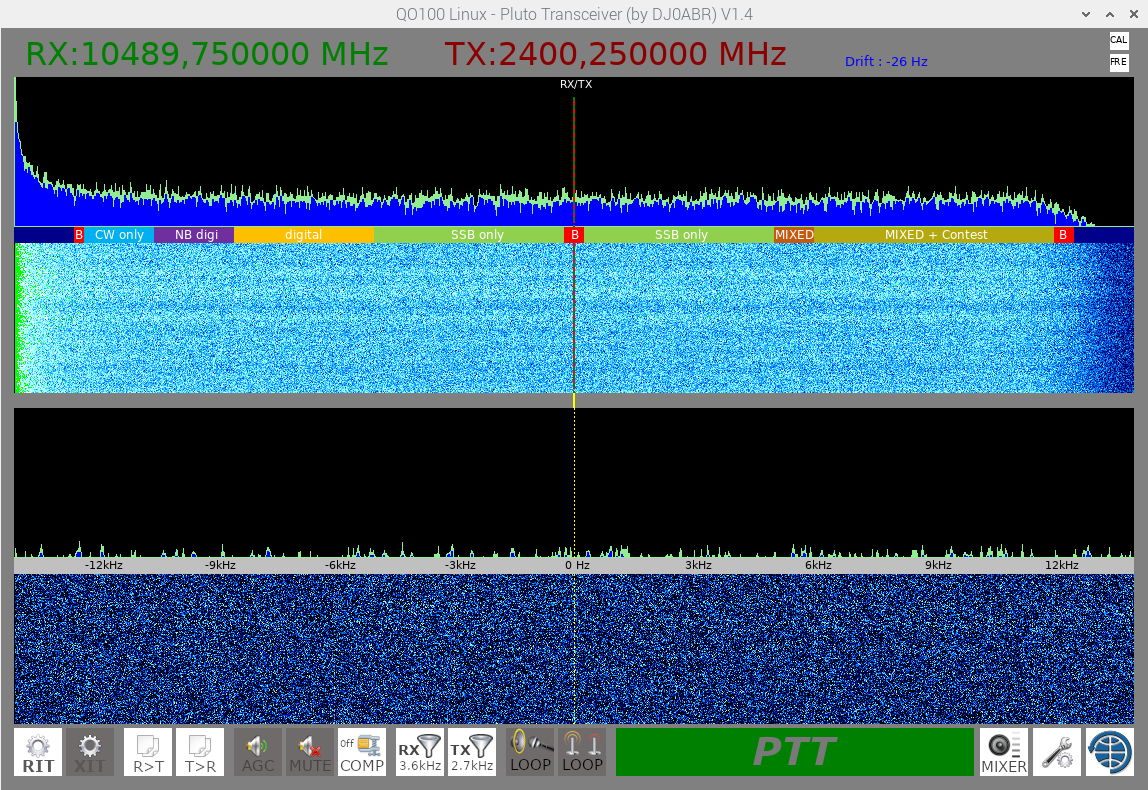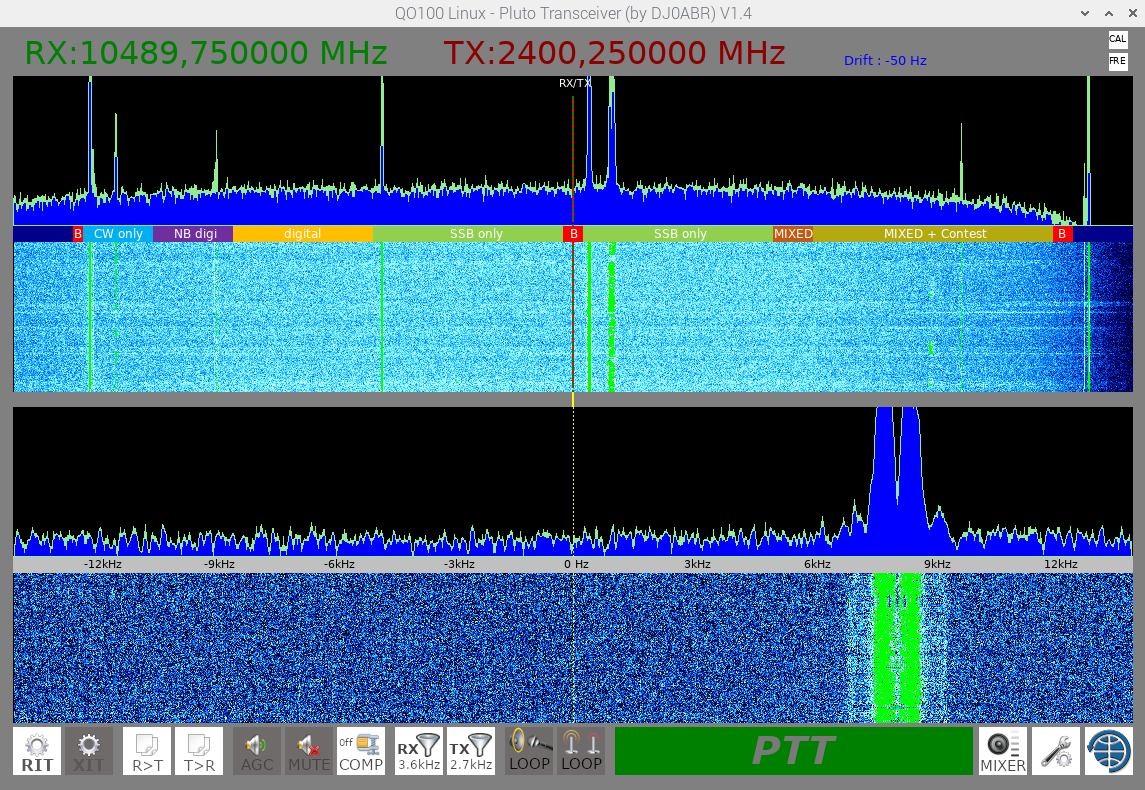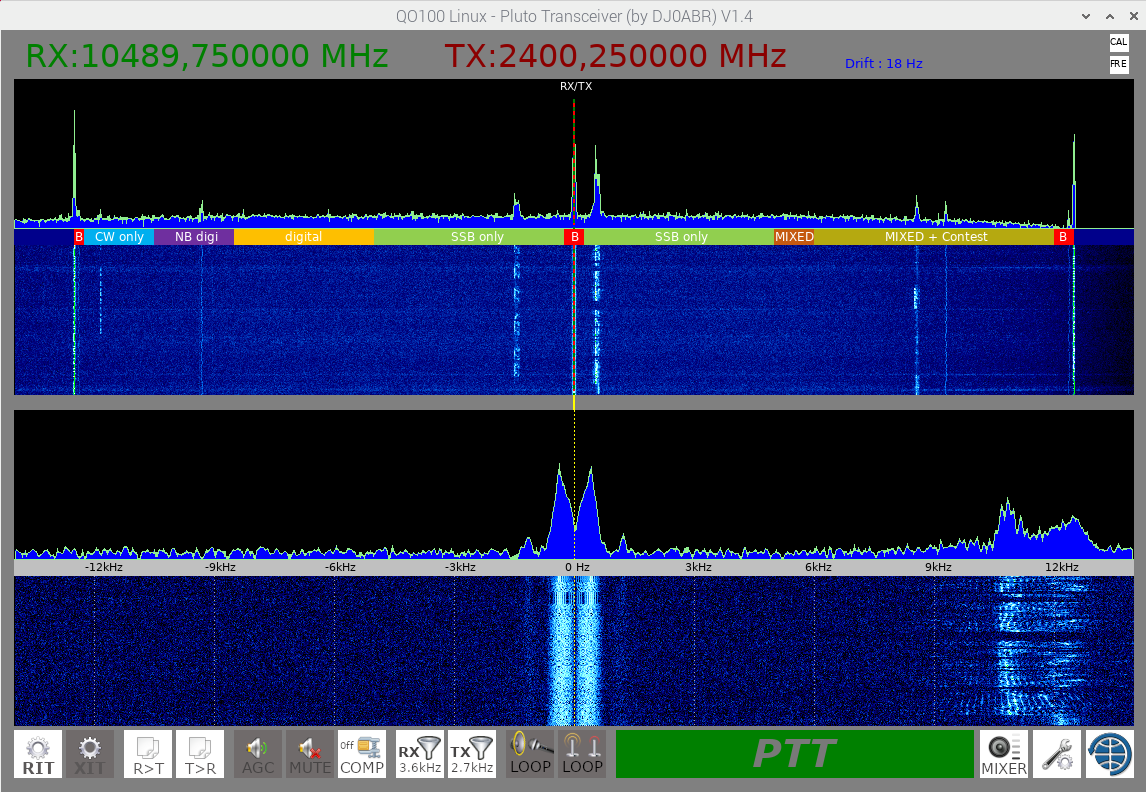User Tools
Sidebar
Table of Contents
QO-100 Linux SDR Transceiver
Raspberry PI Info
- a Raspi-4 is recommended. The RPI 3B+ works also quite good from version 1.67 on, but is of course a bit slower to use than the RPI4.
- Raspberry OS 32bit is used (the 64bit version was not tested)
- the Pluto can be connected via USB or alternatively via ETH/USB adapter, but the operation should then be done via Ethernet cable. The data rate is just under 20Mbit/s which is too fast for most wlans.
- tested Pluto versions: Rev.B, Rev.C with original software or with F5OEO software, as of 2019 or 2021.
Power supply
a very good and stable 5V supply is important. This does not only concern the power supply but also the USB cable. Here are very bad cables on the market. I cut the USB connector and solder a 1mm² cable to it. A good alternative is the Odroid C4, this is powered with 12V which makes the supply much easier.
Step by step installation
Here is the installation on a Raspberry PI 4, from the beginning.
Writing the Raspi OS image to SD card.
in this example was used:\
2021-05-07 Raspberry PI OS 32 bit
(with Disktop or with Desktop and recommended software)
first boot
(I recommend to connect via network cable, in the beginning a lot of updates are loaded, this can take a long time via WLan)
- enter the country settings
- assign the password
- wait until the update is finished …zzz or coffee, it takes some time…. the update bars often stop for a long time, but it still works internally…patience…
- when finished, then must be rebooted: Reboot
Installation of the QO100 Transceiver
Enter these commands, as described in the chapter “Installation”:
wget https://raw.githubusercontent.com/dj0abr/QO100_Transceiver/main/install chmod 755 install ./install
Connecting the Pluto.
Plug the Pluto with the included USB cable into the USB 2.0 port of the Raspi (black USB connector).
the following is VERY important, it can take a while until the Raspberry recognizes the Pluto. If this does not work, unplug the Pluto.
Now you have to wait a bit, then check with this command if the Raspi has recognized the Pluto:
iio_info -s
The output looks something like this:
pi@raspberrypi:~ $ iio_info -s Library version: 0.21 (git tag: 0cbeeca) Compiled with backends: local xml ip usb Unable to create Local IIO context : No such file or directory (2) Available contexts: 0: 0456:b673 (Analog Devices Inc. PlutoSDR (ADALM-PLUTO)), serial=10447384b904000a1100280045e5da6f73 [usb:1.4.5]
especially the output of [usb:1.4.5] at the end of the line shows that the Pluto was detected correctly.
You should not start the transceiver software until the Pluto has been detected by the Raspberry.
Start the transceiver
by entering ./startQO100trx
the software starts by default with USB, so the Pluto will be recognized immediately.
The sound card is also immediately set correctly on the Raspberry PI.
The picture now looks like this:
In SETUP you still have to enter the receive and transmit frequency, click OK, and the spectrum of QO-100 is displayed immediately.
in the picture Pluto is free-running (without GPS), so the spectrum is slightly shifted.
If you don't use GPS for Pluto, first do calibration 439, see here SETTING THE REFERENCE FREQUENCY.
After this adjustment the spectrum will be displayed correctly:
For audio device selection, see Sound card on the page: Sound setting