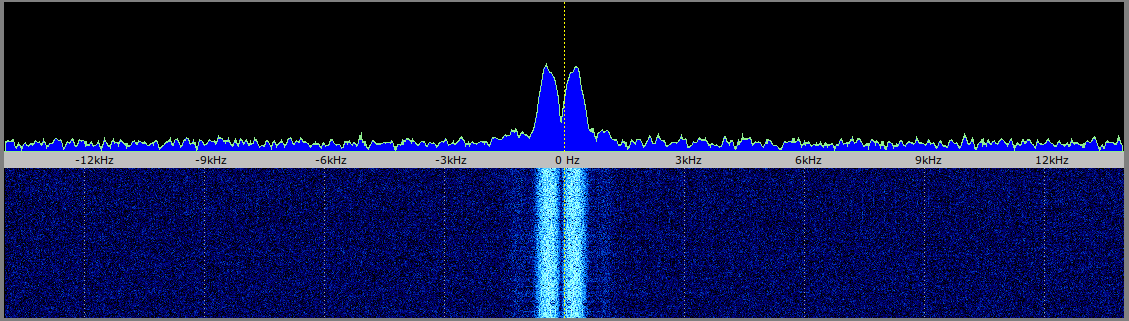User Tools
Sidebar
This is an old revision of the document!
Table of Contents
QO-100 Linux SDR Transceiver
Operation
Spectrum and Waterfall
After correct configuration and start of the QO100 transceiver, you can see the spectrum of the QO100 narrowband transponder in the upper spectrum/waterfall diagram:
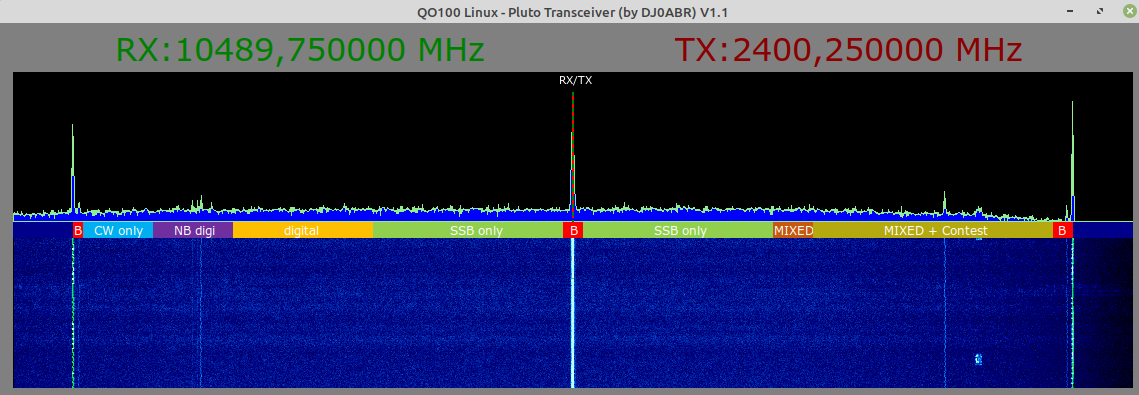 the RX and TX frequency are in the middle, on the middle PSK beacon.
the RX and TX frequency are in the middle, on the middle PSK beacon.
In the lower spectrum/waterfall you can see an enlarged section around the RX frequency:
the receiver is tuned to the center beacon, which can be seen here in the center at offset-0 Hz.
Frequency setting
this is done with the mouse (or touchpad).
left mouse click: sets RX frequency on\\. right mouse click:sets RX and TX frequency
mouse wheel: changes frequency for fine tuning. Press ALT or SHIFT (shift) key at the same time to change the step size of the mouse wheel.
Common procedure:
first one selects the frequency in the upper spectrum/waterfall. If one wants to listen to a running QSO, one clicks on the left edge of the signal, because it is USB (Upper Sideband).
Now you go to the lower waterfall and do the fine tuning. Either use the mouse wheel or click in the area around the 0 Hz line to move the frequency.
Here is an example of a correctly tuned SSB signal. It is in the lower waterfall between the 0 and 3kHz line:
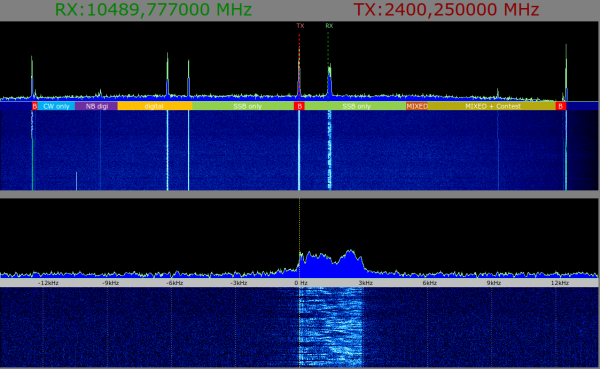
If you also want to transmit, use the right mouse button, then both RX and TX frequency will be set equally.
other controls
- RIT … the mouse wheel changes the RX frequency
- XIT … the mouse wheel changes the TX frequency
- R>T … the RX frequency is copied to the TX frequency
- T>R … the TX frequency is copied to the RX frequency
- AGC … increases the volume when speaking softly and decreases the volume when speaking very loudly. The AGC is always recommended, it can also avoid the “Leila” response when speaking very loud for a short time.
- MUTE … reduces the volume in headphones or loudspeaker while transmitting. So you are no longer disturbed by listening back. Quietly one hears oneself for control purposes still.
- Compress … switches the audio voice compressor on/off, 3 compression levels can be selected. The compressor makes the signal louder and more understandable, but it can sound slightly distorted.Especially recommended if you have only a quiet signal.
- RX and TX filters … the bandwidth of the audio signal can be set separately for receive and transmit. For SSB QSOs the default setting is: RX = 3.6kHz and TX = 2.7kHz.
- Audio Loop … The audio signal of the microphone is switched directly to the speaker. This allows to check the correct function of microphone and speaker.
- RF Loop … the Pluto receiver is set to its own transmit frequency. So you receive your own transmission without going over the satellite. With this you can check the function up to the Pluto output. Possibly you have to screw a small antenna to the Pluto RX/TX connectors. But usually it works without an antenna.
PTT … Click to send (will turn red). Alternatively you can use the shift keys as PTT.
- Mixer … Opens the Linux sound mixer “pavucontrol”. Here you can not only adjust the volume, but also quickly switch audio sources and audio outputs.
- Setup … opens the setup window
- Info … Information about this program and license information.
Audio volume
in many cases the default setting is ok. If you want to correct the volume settings, this is done with the volume mixer “pavucontrol”. This is installed and can be called by typing pavucontrol.
Besides the volume control you have comfortable possibilities to assign audio devices. For example, you can switch the receive signal between the headphones or the speakers in the HDMI monitor without having to change the SETUP of the QO100 transceiver.